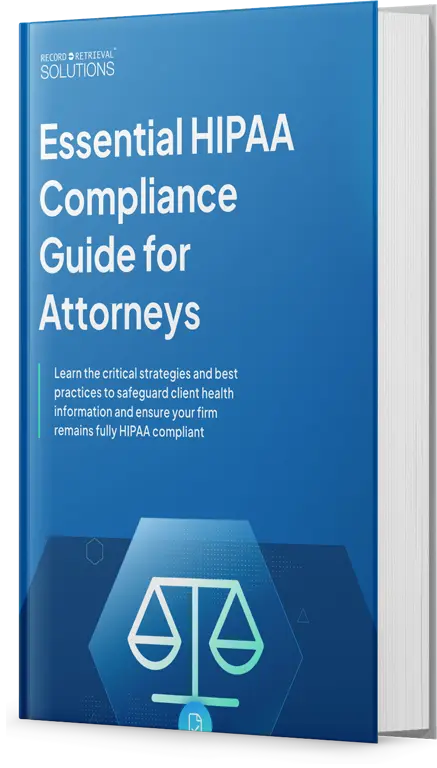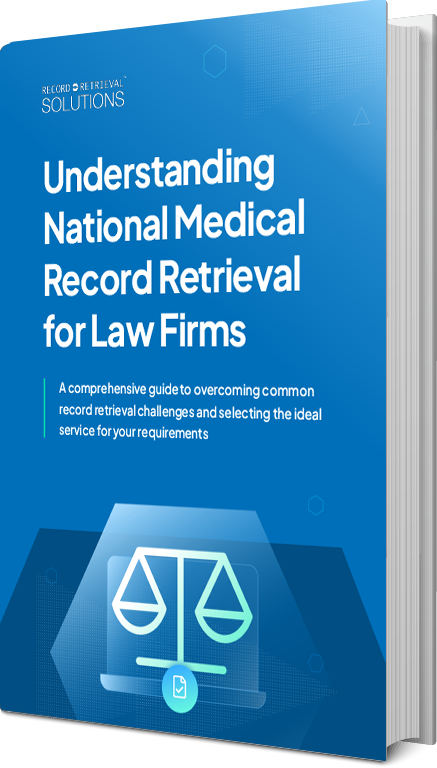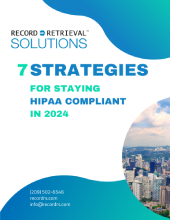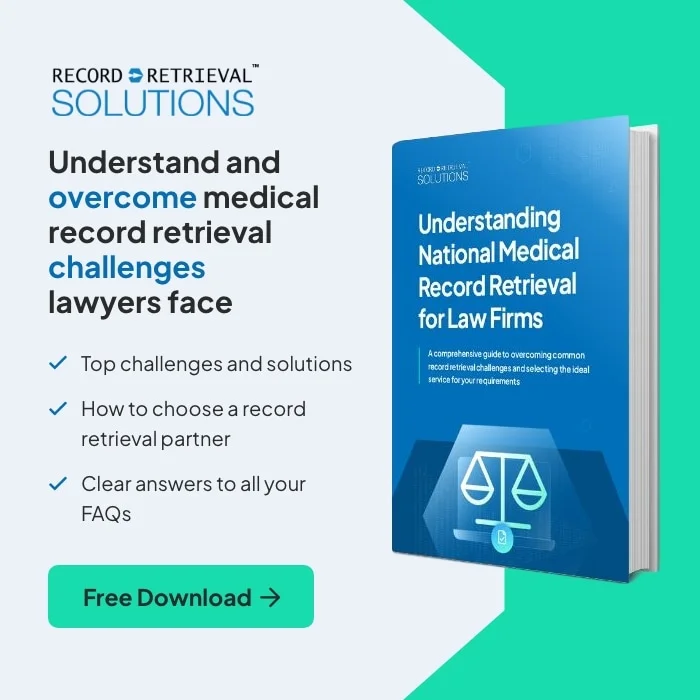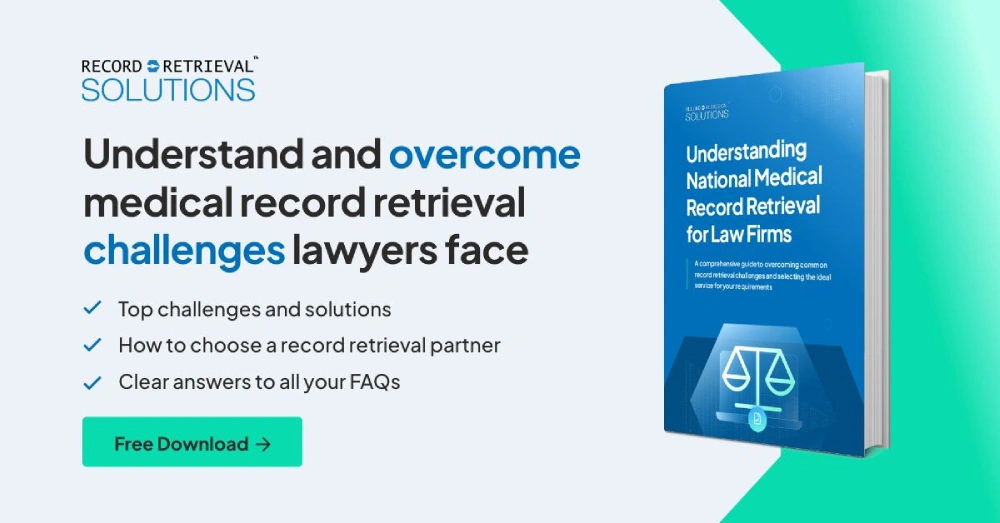Sometimes it feels as if we’ve never worked harder to get so little done. Even with advanced tech tools at our disposal, many of us still spend a ton of time slogging through overstuffed inboxes and struggling with tasks that should be quick and easy yet amazingly suck up an excessive amounts of time.
A recent State of Enterprise Work Report discovered that only 44% of an individual’s day is spent performing the primary duties of their role. What’s happening to the rest of your day?
More than half your time is eaten up by emails, meetings, and other administrative tasks that don’t play a direct role in helping you get your job done efficiently like the rockstar we all know you are. Talk about stressful! But if you can chip away at these time wasters, little by little, you can start to tip the scales in the favor of efficiency.
We all have our favorite shortcuts – little time-saving tricks we use then pat ourselves on the back for our brilliance. (Or is it just me?) Aside from brilliant, these tiny time-savers can also make us feel ahead of the game, if only for a little while.
Here are three simple ways you may not be aware of to save five minutes in the office:
1) The Boomerang Pixie
Once you start using Boomerang for Outlook, you won’t know how you survived without it. Boomerang is like a personal assistant with magic pixie dust that makes hordes of ugly emails disappear. Though it would be so nice to add “forever” at the end of that sentence, at least Boomerang can make then disappear until you absolutely must deal with them.
All those emails lingering in your inbox while you wait to hear back from other parties? Poof! Gone. That email containing all the information you need for a conference later in the year? Ba-bye!
Just by existing within your view, these emails are wasting precious minutes of every day, not to mention excess brain power. Although it takes only a brief moment, every time you see them your brain is forced to process all the reasons those emails are still loitering around in your inbox like sullen teenagers desperate for your attention.
Banish them from sight without the risk of losing track of them. Order Boomerang to hide them until you need to see them again. When the right time comes, Boomerang will return the email to the top of your inbox as a new, unopened email.
It’s such a relief to see your clean inbox and know your future is taken care of safely by Boomerang.
That’s not even all Boomerang can do. Boomerang’s favorite trick is letting you write an email message now and schedule it to send at a later date and time. So, if you’ve got an email you need to write but can’t act on it until later, you can write the email while the details are still fresh in your mind. Then, when it’s time for the email to actually be sent, Boomerang will send it automatically.
Boomerang saves you the time and hassle of reacquainting yourself with the materials and re-familiarizing yourself with the situation that called for the email days or weeks later.
Boomerang’s got some nifty calendering features and will even remind you if your emails haven’t got a response. Boomerang is reliable and every feature is geared to save time and ease the stress of an overloaded inbox.
2) Microsoft Word Shortcuts
Chances are, you disabled Word’s annoying paperclip help guy long ago. (Aw, poor little paperclip guy.) With him out of the way, though, you don’t have anyone tapping on your screen to show you these helpful shortcuts hiding in Word.
A) Go Back
Remember where you left off editing that 123-page document before your computer wonked out and you had to restart? Me neither.
Thankfully, Word does. Just hit [Shift]+[F5] to be automatically returned to the last place you edited a document. You can even hit it again to go to the edit you made prior to that one. Bounce through your four previous edits with [Shift]+[F5].
[Shift]+[F5] works even after you’ve closed the document. You can Go Back to the spot you last edited when you first open any document and Word will remember. Word’s Go Back function will save you tons of scroll time, which can really add up in saved time over the course of your career.
B) Select a Sentence
A couple clicks in Microsoft Word lets you easily highlight a single word or an entire paragraph. Since when did we stop working with sentences? Since never, though it seems Word skipped allowing us to click to highlight complete sentences we want to move, italicize, bold, or obliterate.
It’s been awkward needing to click and meticulously drag the cursor from one end of a sentence to the other. It’s so easy to drop it halfway through. Then drop it again when you’re *this* close to the end. Finally, on the third or fourth try, you select the majority of the sentence, and just take what you can get, carefully noting whether the period and extra space is included. Then, you still have to track back to make sure everything is formatted correctly after the sentence is moved.
Ugh, what a drag! Literally and figuratively! Not to mention a superior waste of time.
It turns out the Word wizards didn’t actually forget to let us highlight and select a whole sentence. They just made the process completely illogical.
Simply hit [ctrl] and click on any word in a sentence. The entire sentence will be highlighted and completely at your mercy. It’s been that easy all along! Whether that makes you want to smile or groan out loud, you can still be sure it will eliminate a future full of wasted click and drag time agony.
3) Rock It With a Rolodex
What? The Rolodex? Yes, that old dinosaur! If you’ve still got an old Rolo stuffed in a box or closet, drag it out and dust it off. True, Rolodexes aren’t the big-time contact management systems they once were. But that doesn’t mean they can’t be used to save time by keeping often-needed information at your fingertips.
Names and contact information are just the tip of the iceberg of all the information you need to keep organized and easily accessible in an office. And ye ol’ Rolodex is still The Master at organizing information.
Write the following on a card and file it in a Rolodex you keep close by:
- Certain passwords and logins (not, of course, ones that need to remain secure.
- Attorney Bar registration numbers
- The names and phone numbers of judges’ clerks
- Case captions and case numbers
- Frequently needed service provider contact info and account numbers
- Software vendors’ help desk contact info
- Frequent Flyer number for yourself and others you make travel plans for
- Group membership information
- CLE resources
- Any other information you find yourself looking up regularly!
Get Busy Saving Time
Alright, now you’ve got a few more tips to add to your bag of brilliant time-saving tricks. Are they going to give you back years of your life? Doubtful. But there’s no denying they’re useful and will save you 5 minutes here and there. And they’re going to make you feel better every time you use them because you know they’re saving you time, relieving a bit of stress, and making you work more efficiently. We may have never worked harder but we can make sure we’re working smarter, too.